Mathews County Treasurer's Real Estate Inquiry Help |
Table of Contents -
What Is Real Estate Tax Public Inquiry? -
How Do I Use Real Estate Tax Public Inquiry? -
Disclaimer -
Select Search Option -
Search By Account Number -
Search By Parcel Number -
Selection Screen -
Payment History Screen -
Detail Screen |
|
| |
What Is Real Estate Tax Public Inquiry? |
| Real Estate Public Inquiry allows taxpayers to examine tax bills received from Mathews County. |
| |
| Back to Top |
|
| |
How Do I Use Real Estate Tax Public Inquiry? |
| Disclaimer - Before accessing the Inquiry & Payment System you must read the Legal Disclaimer and then if you accept the terms, press I Accept these terms button to proceed. |
| |
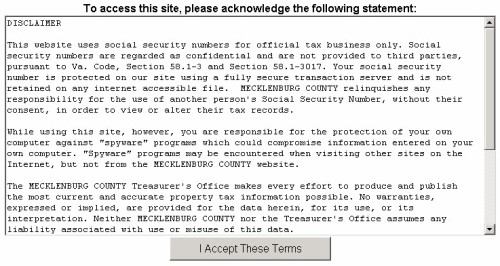 |
| |
| Back to Top I Accept these terms |
|
| |
| On the Main Screen, press the button containing your preferred method for finding tax information: Account Number or Parcel Number. You may input a Projected Date to calculate Penalty and Interest at any time. This entry is used to calculate the balance due on the date specified. If no date is entered, the default is the current date. |
| |
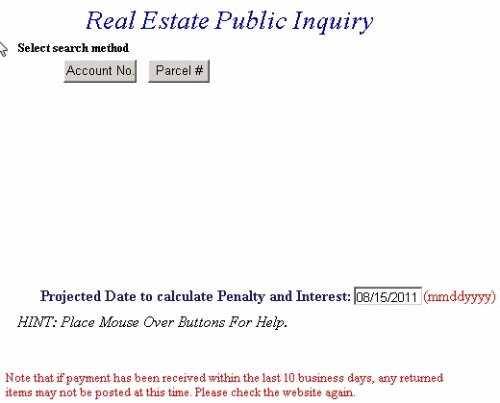 |
| |
| Back to Top Search By Account Number Search By Parcel Number |
|
| |
| Search By Account Number - Enter Account Number. You may input a Projected Date to calculate Penalty and Interest at any time. This entry is used to calculate the balance due on the date specified. If no date is entered, the default is the current date. Press the Search button to find records. You may find your account number on the top left hand side of a real estate bill. |
| |
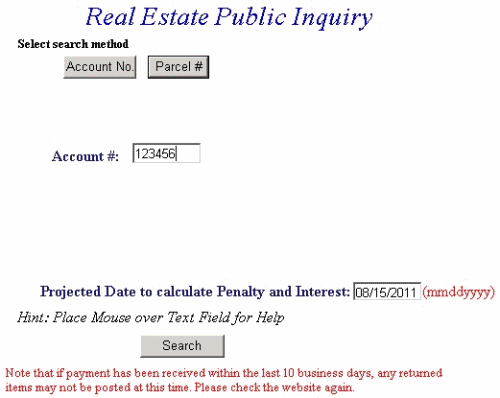 |
| |
| Back to Top Selection Screen |
|
| |
| Search By Parcel Number - Enter the Parcel Number for the property. The numbers must be entered with the correct number of spaces to search successfully. You may find your Parcel Number on your Real Estate bill listed as Map Number and Description. You may input a Projected Date to calculate Penalty and Interest at any time. This entry is used to calculate the balance due on the date specified. If no date is entered, the default is the current date. Press the Search button to find records. |
| |
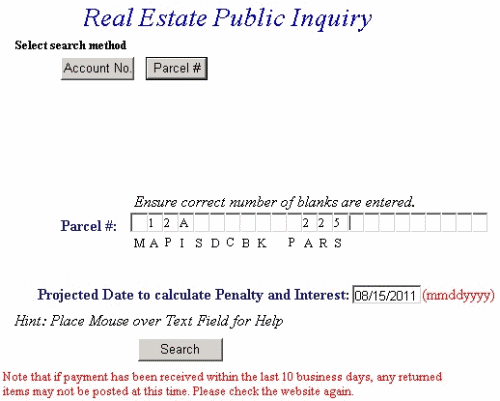 |
| |
| Back to Top Selection Screen |
|
| |
| Selection Screen - This screen displays all records matching the search criteria. Press Details next to the appropriate record to view payment history, or press the Previous button and return to the Search Screen. Click the Show Description or Show Map Number toggles to switch between Description or Map Number on the selection screen. Paging - If the number below the names is greater than 1 (as shown below), more records meeting the search criteria exist than can be displayed on the screen. Click each number to page through additional records. |
| |
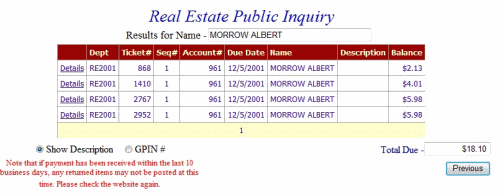 |
| |
| Back to Top Return to Search Payment History |
|
| |
| Payment History Screen - All records for the name selected are displayed. View ticket details by pressing the Select link next to the appropriate ticket. The Previous button returns to the Name Selection screen. Click the Show Description or Show Map Number toggles to switch between Description or Map Number on the selection screen. Paging - If the number below the names is greater than 1 (as shown below), more records meeting the search criteria exist than can be displayed on the screen. Click each number to page through additional records. |
| |
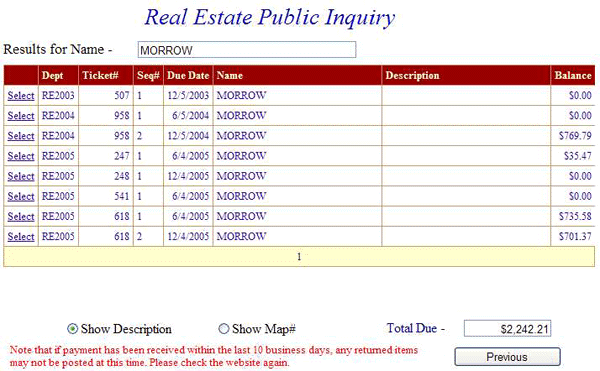 |
| |
| Back to Top Name Selection Screen Ticket Detail |
|
| |
| Detail Screen - Detail is displayed for the ticket selected on the previous screen. Press the Previous button to return to Payment History or New Search and go to the main search screen. |
| |
 |
| |
| Back to Top New Search Previous |